AutoCron is a simple to use rules engine that can automatically sort your Evernote account every 6 hours.
To begin using AutoCron, after connecting your AutoCron account to your Evernote account, you must create at least one “Rule”. Each rule on contains of a set of conditions and a set of actions. Each rule can be run individually on command by the user, or automatically at an estimated 6-hourly interval as decided by our AutoCron algorithm.
An example of a rule on AutoCron is as follows.
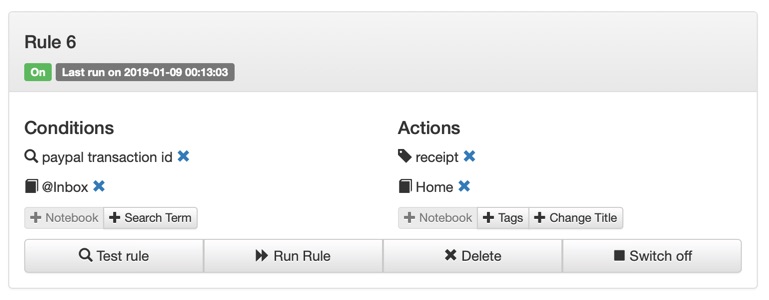
Conditions
Conditions are a set of search criteria that AutoCron will run on your Evernote account. These Conditions are determined and can be set by the user for each rule. Once the matching notes on Evernote are found, a user defined set of actions will be applied to these notes automatically.
Some examples of conditions are as follows.
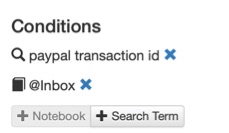
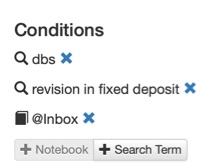
It is worthwhile to note that the name of the Notebook is case sensitive (ie notebook “Inbox” would not match “inbox”. More examples Home ≠ home, Work ≠ work).
Once the notes matching the conditions have been found on Evernote, a set of user defined actions will be automatically applied on the notes.
Actions
Actions are automatically applied on notes that match the conditions.
AutoCron currently allows for the following actions.
- Tag – Individual tags are added to the notes on Evernote. One or more tags can be added into a note.
- Move – Notes are moved into another notebook. For obviously, you can only define one notebook move for every rule.
- Change Title – The title of the notes are change for every note matching the conditions.
- Add Reminder – A reminder will be added to the note. Handy if you’ll like to review any important notes that have been handled by AutoCron.
Examples of actions are as follows.
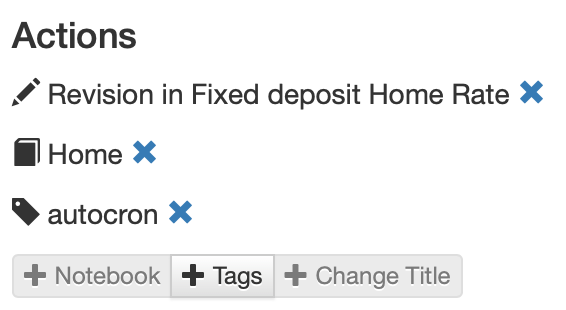
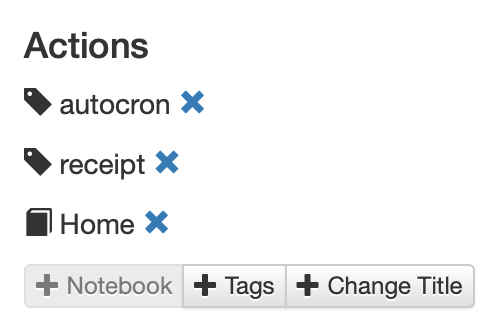
Others
We will now provide details on the other components you will see in your rule.
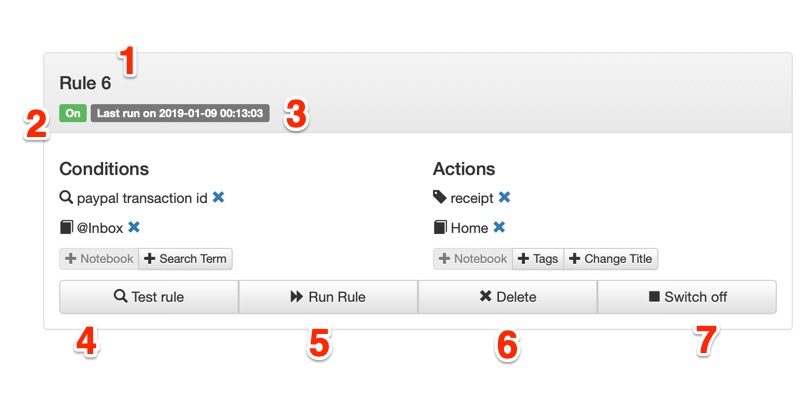
(1) Rule title – Your rules will be automatically numbered (starting from 1). Future upgrades could allow you to rename your rule title.
(2) Rule switch – This could be “On” or “Off”. On meaning your rule is currently set up to automatically run every 6 hours.
(3) Last run on – The provides the time that the rule previously ran on your Evernote account.
(4) Test rule – A handy tool to check how many rules would be actioned on. No actions will be applied, this tool will simply let you know how many notes were identified based on the conditions.
(5) Run rule – This button instantly runs the rule. Actions would be applied on rules matching the conditions.
(6) Delete – Deletes the rule entirely. Irreversible. Use with caution.
(7) Switch off/on – Turns on or off for automatic running of the rule. Rule switch (item 2) will change based on the selection here.
it would be handy if there you supported the evernote grammar eg
resource:image
-tag:abc
Thanks for the reply! Indeed, there is inherent support within autocron for this. We are actually working on and documenting support for evernote grammar. In the mean time, you can use evernote grammar in “search terms” when you add conditions to your rules.
For example, instead of adding 2 times, 1xnotebook and 1xsearch term into your rule’s conditions, you could simply add 1xsearch term that says [notebook:”Home” “Paypal” “transaction id”]
Hopefully that clears up your doubts. Again, we are working on the documentation for this support!